1. Login to Blogger with your ID & Find Here Your Widget ID
2. Go to Blogger Dashboard.
3. Click Template.
4. Edit HTML >> Proceed >>
5. Find Your Widget ID that you Noted in Step 1 (don't click expand widget templates) then you got it below result after search.
<b:widget id='Text1' locked='false' title='Test gadget' type='Text'/>6. Now Click on the Expand Widget Templates check box. After check the expanded template, find the widget name again. This time it will look a bit longer like below.
<b:widget id='Text1' locked='false' title='Test gadget' type='Text'>
<b:includable id='main'>
<!-- only display title if it's non-empty -->
<b:if cond='data:title != ""'>
<h2 class='title'><data:title/></h2>
</b:if>
<div class='widget-content'>
<data:content/>
</div>
<b:include name='quickedit'/>
</b:includable>
</b:widget>7. Then add conditional formatting in above code.
Example:
<b:widget id='Text1' locked='false' title='Test gadget' type='Text'>
<b:includable id='main'>
<b:if cond='data:blog.url == data:blog.homepageUrl'>
<!-- only display title if it's non-empty -->
<b:if cond='data:title != ""'>
<h2 class='title'><data:title/></h2>
</b:if>
<div class='widget-content'>
<data:content/>
</div>
<b:include name='quickedit'/>
</b:if>
</b:includable>
</b:widget>
8. After Make Change save Your Template & check that the widget visibility.
DISPLAY A GADGET ONLY ON A SPECIFIC POST OR PAGE:
Follow exactly the same approach as above. But instead of
<b:if cond="data:blog.url == data:blog.homepageUrl">
Make the conditional statement based on something else. This can be a different condition, or a specific page URL. For example to display a gadget only on a specific page, use this code, and put the address of the page instead of POST-URL:
<b:if cond="data:blog.url == "POST-URL"">>
To display a gadget on every page except a specifc one, replace the double equals signs (==) with the HTML code for not, which is an exclamation mark followed by an equal sign (!=). For example:
<b:if cond="data:blog.url != data:blog.homepageUrl">




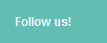


0 comments:
Post a Comment